Trello is one of our favourite apps. We use Trello to manage projects, our hiring process, and standard operating procedures. We have had our fair share of project/task management apps. Back in the day, we used 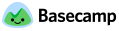 then moved to
then moved to  and we are finally happy and productive using
and we are finally happy and productive using  .
.
In this blog post, we are going to mostly talk about Trello. But if you are looking for more options you can check out this list of the best project management software for business by Cloudwards.
In this post, I assume you are familiar and know the basics of how to use Trello. If you don’t or haven’t used Trello, I would recommend using it or at least trying it. Think of Trello as a big To-Do board where you can define columns to post sticky notes and move them around.
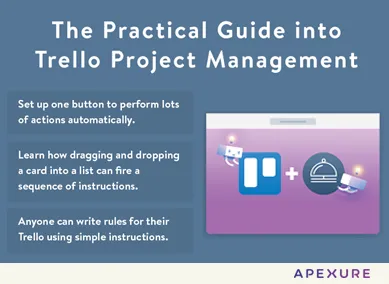
Butler is a Trello add-on which puts your Trello boards on steroids. Let me explain by a simple example:
Let’s say you use Trello in a team where you have the following Lists:
Backlog, To Do, In Progress, Test, Done, Archive
Now using the basic features in Trello, you can create tasks, assign members and add them to lists. In some instances, you want to attach a member (Sam) to your card when the card is moved to the Test list. Unfortunately, you won’t be able to automate this functionality by just using Trello. So here comes the power of Trello automation using Butler. You can easily add Butler as a member in Trello by tying in Butlerbot when adding a new member.
Setting up Butler
If not already visible, open the Trello right menu bar by clicking on Show Menu in the upper right corner of your Trello board.
Click on Add Members.
Type Butlerbot in the search box.
Add, authorize and accept T&Cs.
You will notice a new list has now been added to your board. This list called ‘Butler Commands’ is a container which stores all Butler commands.
Adding your first Butler command
So from the above example, you can add a Butler command in plain English which says:
When a card is moved into the list "In Test", add member @sam to the card
Once you add this command as a card in the new Butler List, Butlerbot will compile it and show a green tick to confirm it understood the command and can run it every time a card is moved into the “In Test” list.
The above command is quite simple but you can come up with complex scenarios which can help you automate a lot of manual actions.
Here is a more complex example:
When a card is moved into list "Development", add the blue "Development" label to the card, add the "Developer Checklist" checklist to the card, and move the "Developer Checklist" checklist to the top, add the green "In Progress" label to the card, and remove the black "Management" label from the card, and reset checklist "Developer Checklist" on the card.
In the above scenario, we assign a checklist from a template card which we have set up separately.
When a card is moved into the Development List, the Developer checklist is added to the card and moved to the top. Rest of the commands are self-explanatory.
How to Archive Trello Cards automatically
One command which you should always include in your arsenal is the operation cleanup Trello. Every Wednesday at 12:09 BST we archive all cards in Trello which are in the done list for more than 14 days.
Every Wednesday 12:09 BST, archive all the cards more than 14 days in the list "Done".
With ButlerBot you can create Standard Operating Procedures (SOP’s) for your various activities like Content Marketing, Social Media, Client Onboarding, Hiring, etc. In our design agency, all our landing page requests are sent to Trello and assigned to a team member. Based on their role the card moves from a Project Coordinator to an Unbounce Landing Page Designer and finally to the client manager. Having a workflow which doesn’t require a manual or documentation means less onboarding and training. We love it when a system just works and we as a business manage processes which manage people.
We will share our hiring SOP using Trello in future blog posts.
Drive More Sales or Leads With Conversion Focused Websites and Landing Pages
Get Started.webp)
In today’s fast-paced digital world, having a responsive website is no longer just a nice-to-have, it’s essential. Whether...
As artificial intelligence continues to evolve, businesses are finding innovative ways to enhance their marketing efforts. One of...
Get quality posts covering insights into Conversion Rate Optimisation, Landing Pages and great design